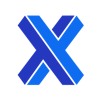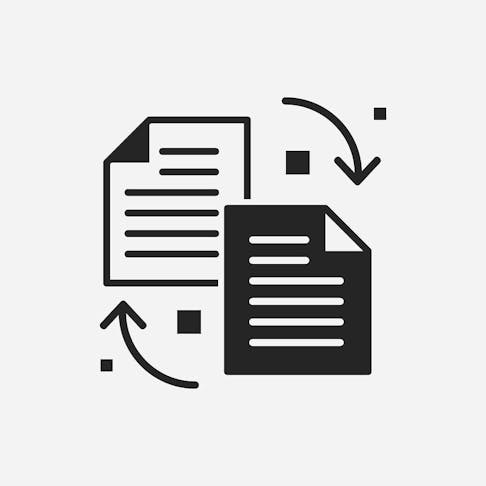
STEP to STL: How to Convert STEP to STL Files
Learn more about these two file types and how to make the conversion to STL format.
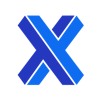
STEP (.STP or STandard for the Exchange of Product Model Data) is a widely employed file type that fully represents 3D design data. It is viewed as the most reliably interoperable data transfer tool between CAD (Computer Aided Design) and CAM (Computer Assisted Manufacturing) systems. CAD and CAM systems use a wide range of proprietary and shared formats as their “native” file types. STEP has been the best of these for two decades, displacing IGES (Initial Graphics Exchange Specification).
STL (STereo Lithography or Standard Triangle Language or Standard Tessellation Language) format is the “standard” file type used by the majority of 3D printers in the mid and low price range. It’s an older format that is limited in some ways but sufficient for communicating shape (without color or texture information). It is universally accepted and very reliable. STLs store the surface of an object as geometric data for a series of points. This representation generally results in triangular subsurfaces which form a net that describes the external 3D shape. The output gives no information about thickness, color, or texture. Therefore, it’s not a “design” format but rather a simplified communication tool.
When you have an STP file and you need to convert it to an STL format for your slicer software, several software tools are available. Most are either free downloads or online tools. Some are easier to use and are more intuitive, like Onshape.
This article will discuss the methods for creating print-ready STL files from STEP or STP source data as well as define STEP and STL, their converters, and the differences between the two.
What Is an STL File?
An STL file is an ASCII format file that originated with 3D Systems' development of 3D printers. It was developed to communicate the printing requirements to 3D Systems' machines. STL files use the same basic methodology for communication of 3D objects that OBJ uses—but at a lower level of detail. It contains no color or texture information and has a slightly more disjointed file structure. Mesh information for the triangles to construct the 3D model contains 3-point (x-y-z) information for each vector. The “normal” information defines which face of the resulting triangle is outward facing. Nonstandard binary formats of STL have also been developed, which adds to the methods of encompassing color data into the file, but these are not commonly used.
What Is a STEP file?
STEP is a powerful 3D design file system that offers great interoperability across a wide range of platforms. These files provide 3D model construction data and metadata in an ASCII format defined by ISO 10303-242:2014 (STEP standard reference). STEP files are commonly used for quoting and for process advisory purposes by service providers. They generally prefer to receive 3D data in one of the interoperable 3D CAD/CAM formats. This is because the creation of STL files can contain errors, so their process is slicker if they handle this stage. STEP's advantage over most formats is its great interoperability. A STEP file stores the complete mechanical design, kinematics, and process planning, as well as metadata for the part/assembly. This complete data set makes it much more than a communication method and enables complete and detailed part design, which can be used directly in multiple CAD and CAM packages.
What Programs Can Open STEP Files?
There are several programs that can open STEP files. Any software that can open STEP files can convert them to a range of formats. Examples are:
- CAD Packages: CAD packages can all open .STP files. They also provide instructions on how to open .STP files, convert STEP files to SolidWorks, and more. Some of these CAD packages are:
Prime and professional CAD packages: SolidWorks, Catia, Creo (formerly ProE), AutoDesk, Siemens NX (formerly UniGraphics). - .STP Viewers: .STP Viewers (both online and offline) offer a lightweight approach for those who need to see but not modify much. These include:
Second-tier and free CAD applications: FreeCAD, Tinkercad, LibreCAD, ZBrush (formerly Sculptris), SketchUp, Fusion 360, FreeCAD, OnShape, and many more.
What Are the Best STEP to STL File Converters?
The best STEP to STL file converters are:
- Onshape Free: Onshape is a lightweight CAD package. When using the free version, however, the design/print files will be stored in a public directory in the cloud. This happens when the CAD capabilities are used, or the files are saved in Onshape. To keep work private and secure, upload the STEP file into Onshape and convert STEP to STL, then save it locally.
- FreeCAD: This is a widely used and powerful CAD/CAM design package that serves well as a format converter. FreeCAD handles the widest range of formats. It also offers some great analysis, modification, and repair tools.
- GOM Inspect: This is another capable analysis and repair tool. There are many levels of function to explore that a regular user may find invaluable.
Why Should We Convert a STEP File to an STL File?
Converting a STEP file to an STL file is necessary when using a 3D printer that only recognizes STL to print a part. File conversion is required so that the slicer/printer setup can work with it.
How Long Does It Take To Convert a STEP file to STL?
Converting a STEP file to STL can take less than five seconds, depending on complexity and file size. For most files, setting up directories and uploading the files into the software can take longer than the conversion itself.
What Are the Differences Between STEP and STL formats?
The differences between STEP and STL formats are shown in Table 1 below:
| Capability | STEP | STL |
|---|---|---|
Capability Full surface geometry | STEP Yes | STL Yes, with resolution compromises |
Capability Full 3D geometry | STEP Yes | STL No, outer surface data only |
Capability Accuracy | STEP Excellent | STL Moderate to poor unless resolution and file size is high |
Capability Modification capability | STEP Easy | STL Hard, requires conversion to STEP |
Capability Faults that obstruct good printing | STEP N/A | STL Can be common |
Capability Interoperability | STEP Wide | STL Universal among 3D printers |
Is It Possible To Convert an STL file to STEP?
Yes, it is possible to convert an STL file to STEP. There are available online tools that can help in file conversion. Tools such as Onshape Free, FreeCAD, and GOM Inspect are all examples of applications that can be used to make the conversion from STEP format to STL format.
Summary
This article presented the STEP and STL file formats, explained what they are, and discussed how to convert STEP files to STL format. To learn more about dual extruder STEP and STL tools, contact a Xometry representative.
Xometry provides a wide range of manufacturing capabilities, including 3D printing and other value-added services for all of your prototyping and production needs. Visit our website to learn more or to request a free, no-obligation quote.
Disclaimer
The content appearing on this webpage is for informational purposes only. Xometry makes no representation or warranty of any kind, be it expressed or implied, as to the accuracy, completeness, or validity of the information. Any performance parameters, geometric tolerances, specific design features, quality and types of materials, or processes should not be inferred to represent what will be delivered by third-party suppliers or manufacturers through Xometry’s network. Buyers seeking quotes for parts are responsible for defining the specific requirements for those parts. Please refer to our terms and conditions for more information.